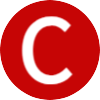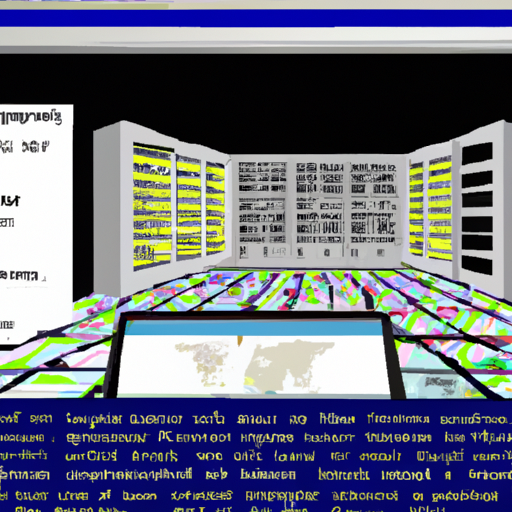Are you looking for a simple and effective way to enhance your translation management process? Look no further than MemoQ. In this article, we will explore how to utilize this powerful tool to streamline your translation workflow. Discover the key features of MemoQ and learn valuable tips and tricks to maximize its potential. Say goodbye to manual processes and hello to efficient translation management with MemoQ. Let’s dive in!
Overview of MemoQ
What is MemoQ?
MemoQ is a powerful computer-assisted translation (CAT) tool that greatly enhances the efficiency and accuracy of translation projects. It is designed to streamline the translation process by providing numerous features and tools that facilitate collaboration, ensure consistency, and improve productivity.
Key features of MemoQ
MemoQ offers a wide range of features that make it a preferred choice for professional translators and translation agencies. Some of its key features include:
- Translation Memory: MemoQ allows you to import existing translation memories, create new ones, and leverage them to ensure consistent translations and improve efficiency.
- Termbase Management: With MemoQ, you can create and import termbases, which store important terminology and ensure terminological consistency across projects.
- Collaboration Tools: MemoQ provides features for assigning translators and reviewers, setting deadlines, and tracking progress. It also enables easy communication and collaboration within the translation team.
- Quality Assurance: MemoQ’s quality assurance tools help you identify and resolve potential issues, ensure consistency, and deliver high-quality translations.
- Integration with other Translation Tools: MemoQ allows you to import and export files from/to other CAT tools, connect to translation management systems (TMS), and use plugins and APIs for seamless integration.
Benefits of using MemoQ
Using MemoQ for translation management offers numerous benefits, including:
- Enhanced Efficiency: MemoQ’s features such as translation memory and termbase management significantly improve efficiency by eliminating the need to retranslate repetitive content and ensuring consistent use of terminology.
- Improved Consistency: With MemoQ, you can easily maintain and update translation memories and termbases, ensuring consistent translations and adherence to client-specific terminology.
- Streamlined Collaboration: MemoQ’s collaboration tools make it easy to assign tasks, monitor progress, provide feedback, and resolve queries within the translation team. This promotes efficient teamwork and enables smooth workflow management.
- Quality Assurance: MemoQ’s quality assurance features help you identify and resolve translation issues, ensuring high-quality and accurate translations.
- Seamless Integration: MemoQ’s compatibility with other CAT tools, translation management systems, and its ability to integrate through plugins and APIs allows for smooth data exchange and workflow integration.
By utilizing these features and benefits, translators and translation teams can achieve greater productivity, accuracy, and consistency in their work.
Getting Started with MemoQ
Downloading and installing MemoQ
To get started with MemoQ, you first need to download the software from the official MemoQ website. Once downloaded, simply run the installation file and follow the on-screen instructions to complete the installation process. MemoQ is compatible with both Windows and Mac operating systems.
Configuring MemoQ for your needs
After installing MemoQ, you will be prompted to configure the software according to your specific needs. This includes setting your preferred language, choosing the desired display options, and customizing various settings such as auto-save intervals and translation memory settings. These configurations can also be adjusted later from the MemoQ options menu.
Setting up project parameters in MemoQ
Before you can start using MemoQ for translation projects, it is important to set up project parameters. This includes defining the source and target languages, choosing the preferred translation memory and termbase, and specifying any project-specific settings or preferences. These project parameters can be saved as templates for future use, making it quicker and easier to start new projects.
Creating and Managing Translation Projects
Creating a new project in MemoQ
To create a new project in MemoQ, simply click on the “New Project” button or use the keyboard shortcut. This will open a dialogue box where you can specify the project details such as its name, client, languages, and project template. You can also include any reference materials or guidelines that may be helpful for the translators.
Importing source files into MemoQ
Once a project is created, you can import the source files that need to be translated into MemoQ. MemoQ supports a wide range of file formats, including popular document formats like Microsoft Word, Excel, PowerPoint, as well as HTML, XML, and various localization file formats. Simply select the files you want to import and MemoQ will automatically analyze and segment the content for translation.
Assigning translators and reviewers
MemoQ allows you to assign translators and reviewers to specific tasks within a project. You can easily assign individual translators or create translation teams based on language pairs and expertise. The assigned translators and reviewers will have access to the project files, translation memories, and termbases required for their tasks.
Setting deadlines and tracking progress
To ensure timely completion of translation projects, MemoQ enables you to set deadlines for individual tasks or the entire project. The software provides a visual overview of the project timeline, allowing you to track the progress of each task and monitor if deadlines are being met. This helps you manage resources effectively and make necessary adjustments to meet project milestones.
Working with Translation Memories
Importing existing translation memories
MemoQ allows you to import existing translation memories (TMs) created with other CAT tools or provided by clients. By importing these TMs into MemoQ, you can make use of the previously translated segments and ensure consistency across projects. Simply select the TM file and MemoQ will import the content, making it available for future translations.
Creating new translation memories in MemoQ
In addition to importing existing TMs, MemoQ also enables you to create new TMs for specific projects or clients. When creating a new TM, you can define the source and target languages, assign it a unique name, and specify settings such as segmentation rules, pre-translation options, and filtering preferences. This allows you to tailor the TM to specific project requirements.
Leveraging translation memories for consistent translations
One of the key benefits of using MemoQ is the ability to leverage translation memories for consistent translations. As you translate new content, MemoQ automatically searches the TM for any previously translated segments and suggests them, saving time and ensuring consistency. Translators can then accept or modify these suggestions, further improving efficiency and accuracy.
Maintaining and updating translation memories
To keep translation memories up to date, MemoQ provides tools for maintaining and updating them. You can easily add new translations, correct or modify existing translations, and delete irrelevant or inaccurate segments. MemoQ also offers features for merging and cleaning TMs to eliminate duplicates and ensure optimal performance. By regularly maintaining TMs, you can improve the quality and usability of your translation resources.
Using Termbases for Terminology Management
Creating and importing termbases in MemoQ
MemoQ allows you to create termbases, which are databases that store and manage key terminology for translation projects. You can create new termbases within MemoQ or import existing termbases in various file formats such as XLSX, CSV, or MultiTerm. Termbases can be customized to include additional fields and attributes that provide detailed information about each term.
Adding and managing terms in termbases
Once a termbase is set up, you can start adding terms and their corresponding translations. MemoQ provides a user-friendly interface for adding and managing terms, allowing you to enter synonyms, definitions, usage examples, and other relevant information. You can also categorize terms and assign different attributes to further enhance the termbase functionalities.
Using termbases for consistent terminology
By utilizing termbases in MemoQ, you can ensure consistent use of terminology across translation projects. During the translation process, MemoQ automatically recognizes terms in the source text and provides suggestions from the termbase, reducing the risk of inconsistencies or errors. Translators can also refer to the termbase for accurate and context-specific translations, leading to a higher quality end product.
Sharing termbases with the translation team
MemoQ facilitates easy sharing and collaboration with the translation team by allowing you to share termbases. Translators and reviewers can access the shared termbases from within MemoQ, ensuring that everyone has the necessary resources and information to maintain consistency. This eliminates the need for manual sharing of termbase files and promotes efficient teamwork.
Collaborating with Translation Team in MemoQ
Adding translators and reviewers to a project
MemoQ provides easy ways to add translators and reviewers to a project. You can invite collaborators directly from within the software by entering their email addresses. Collaborators will receive a notification and can then join the project and start working on their assigned tasks. This eliminates the need for manual coordination and simplifies the collaboration process.
Assigning tasks and monitoring progress
In MemoQ, project managers can assign specific tasks to translators and reviewers, specifying deadlines and other requirements. Once tasks are assigned, MemoQ provides a clear overview of the project timeline, including the progress of each task. This allows project managers to monitor the progress in real-time and take necessary actions to ensure timely completion of the project.
Providing feedback and resolving queries
MemoQ offers features for easy communication and collaboration within the translation team. Translators and reviewers can leave comments and provide feedback on specific segments, raising queries or suggesting improvements. Project managers can then respond and resolve these queries directly within MemoQ, ensuring smooth communication and efficient resolution of issues.
Managing project workflow and version control
MemoQ enables project managers to effectively manage the workflow and maintain version control. You can easily track changes made by translators and reviewers, revert to previous versions if required, and keep a record of all modifications. This ensures that the project progresses smoothly and any changes or revisions can be easily managed.
Quality Assurance in MemoQ
Performing pre-translation checks
Before starting the translation process, MemoQ allows you to perform pre-translation checks to identify potential issues or errors. These checks can include spell-checking, grammar checking, and validation against specific guidelines or rules. By conducting these checks, you can ensure that the source content is error-free and ready for translation.
Running QA checks on translations
Once the translations are completed, MemoQ provides a range of quality assurance (QA) checks to ensure the accuracy and consistency of the translated content. These checks can include terminology consistency, formatting, punctuation, and adherence to specific guidelines or client requirements. With the help of QA checks, you can identify any errors or inconsistencies and make necessary corrections.
Resolving issues and ensuring consistency
MemoQ’s quality assurance features help you identify and resolve any issues or inconsistencies in the translated content. When QA checks highlight potential issues, translators or reviewers can review and revise the affected segments. MemoQ also provides tools for maintaining consistency, such as the ability to suggest context-specific translations from termbases or translation memories. These features ensure that the final translated content meets the expected quality standards.
Implementing Translation Best Practices in MemoQ
Using segmentation rules for efficient translation
MemoQ allows you to define segment boundaries based on specific rules, such as punctuation marks or sentence length. By utilizing these segmentation rules effectively, translators can work on smaller segments, resulting in more efficient translations. Segment boundaries can be adjusted to accommodate language-specific requirements and improve the overall translation workflow.
Leveraging automatic alignment for better productivity
MemoQ offers an automatic alignment feature that aligns the source and target documents, identifying corresponding segments. This makes it easier to leverage previous translations and populate the translation memories. By leveraging automatic alignment, translators can significantly increase their productivity and ensure consistency across projects.
Utilizing integrated machine translation
MemoQ integrates seamlessly with various machine translation engines, allowing you to use their output as a reference or starting point for translations. By utilizing integrated machine translation, translators can save time and effort, especially for repetitive or less complex content. The machine translation output can be further edited and refined to meet the specific requirements.
Applying quality control measures
To maintain high-quality translations, MemoQ provides various quality control measures. These can include consistency checks, style guidelines, and validation against specific rules or requirements. By applying quality control measures, translators can ensure that the final translated content meets the desired quality standards and adheres to the project or client-specific guidelines.
Integrating MemoQ with Other Translation Tools
Importing and exporting files from/to other CAT tools
MemoQ offers seamless integration with other CAT tools, allowing you to import and export files in various formats. This enables easy collaboration with translators using different CAT tools and ensures compatibility with clients or partners who use different translation environments. By importing and exporting files, you can maintain a smooth workflow and avoid compatibility issues.
Connecting to translation management systems (TMS)
For larger translation projects or when working with translation agencies, MemoQ can be connected to translation management systems (TMS). This integration enables project managers to manage and monitor projects within the TMS while utilizing MemoQ’s powerful features for translation and quality assurance. Connecting to TMS ensures efficient data exchange and streamlines workflow management.
Using plugins and APIs for seamless integration
MemoQ supports various plugins and APIs that allow for seamless integration with other translation tools and systems. These plugins and APIs offer extended functionalities, such as enhanced terminology management, direct access to online resources, and integration with content management systems. By utilizing plugins and APIs, you can further customize and optimize the MemoQ workflow according to your specific needs.
Tips and Tricks for Efficient Translation Management in MemoQ
Customizing MemoQ workspace for optimal productivity
MemoQ provides a high level of customization, allowing you to personalize the workspace according to your preferences. You can adjust the layout, toolbar buttons, and keyboard shortcuts to optimize your workflow and improve productivity. By customizing the MemoQ workspace, you can create a more efficient and intuitive working environment.
Utilizing keyboard shortcuts and macros
To further enhance your efficiency in MemoQ, take advantage of keyboard shortcuts and macros. MemoQ offers a wide range of predefined shortcuts for common functions, and you can also create your own custom shortcuts. Macros, on the other hand, automate repetitive tasks, saving you time and effort. By mastering the use of keyboard shortcuts and macros, you can significantly speed up your translation process.
Taking advantage of advanced search and filters
MemoQ includes advanced search and filtering capabilities that can help you locate specific segments or resources quickly. You can search for specific words, phrases, or attributes within translation memories, termbases, or project files. Filters allow you to narrow down search results based on various criteria. By utilizing advanced search and filters, you can save time and easily access the information you need.
Optimizing resource utilization in MemoQ
MemoQ allows you to optimize resource utilization by utilizing its various features effectively. For example, you can take advantage of translation memories and termbases to reduce redundant translations. You can also take advantage of integrated machine translation and automatic alignment to increase productivity. By understanding and utilizing the full range of MemoQ’s features, you can maximize your resource utilization and improve overall translation efficiency.
In conclusion, MemoQ is a comprehensive translation management tool that offers numerous features and benefits for professional translators and translation teams. From project creation and management, to leveraging translation memories and termbases, to collaborating effectively with the translation team, MemoQ provides a range of tools that enhance productivity, ensure consistency, and improve the quality of translations. By implementing best practices, integrating with other translation tools, and utilizing tips and tricks for efficient translation management, translators can fully leverage the power of MemoQ to achieve optimal results in their translation projects.