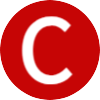Have you ever wanted to seamlessly translate your website into multiple languages? Look no further than the ultimate guide to qTranslate. This powerful plugin offers a simple and effective solution for making your website accessible to a global audience. With its user-friendly interface and robust features, qTranslate is the go-to tool for any website owner looking to expand their reach and engage with international users. Whether you’re a seasoned developer or a novice website owner, this guide will walk you through the ins and outs of qTranslate, empowering you to create a multilingual website that truly speaks to all.
What is qTranslate?
Overview
qTranslate is a powerful WordPress plugin that allows you to easily create a multilingual website. It provides a user-friendly interface for translating your content into different languages, making it accessible and engaging for a global audience. With qTranslate, you can effortlessly manage translations for posts, pages, categories, and tags, all within the WordPress dashboard.
Features
qTranslate offers a range of features to enhance your multilingual website. Some of the key features include:
- Intuitive Translation Interface: With qTranslate, translating your content is as simple as clicking on the language tabs and entering the translations in the provided fields. No need for complex coding or external translation tools.
- Language Switcher: qTranslate provides an easy way for your visitors to switch between different languages on your website. You can customize the language switcher to match the design of your site and make it easily accessible.
- SEO-Friendly: The plugin ensures that your translated content is search engine optimized. Each language version of your website can have its own meta tags and URLs, contributing to better visibility and rankings in search engines.
- Support for Custom Post Types: qTranslate supports translation for custom post types, allowing you to fully localize your website, including additional content types such as products, events, or portfolio items.
Benefits
By using qTranslate on your WordPress site, you can experience several benefits:
- Expanded Reach: With qTranslate, you can connect with a wider audience by offering your content in multiple languages. This can lead to increased traffic, engagement, and conversions from different parts of the world.
- Improved User Experience: A multilingual website provides a better user experience for visitors who prefer or require content in their native language. By providing translations, you can enhance accessibility and engagement for your audience.
- Time and Cost Efficiency: qTranslate simplifies the translation process by eliminating the need to manage separate installations or plugins for each language. This saves time and reduces costs associated with manual translation or outsourcing.
- SEO Benefits: By optimizing each language version of your website with qTranslate, you can improve your search engine visibility and increase organic traffic from different regions. This can ultimately lead to more conversions and revenue.
Installation and Setup
Prerequisites
Before installing qTranslate, ensure that you meet the following prerequisites:
- WordPress: qTranslate is a plugin specifically designed for WordPress, so make sure you have the latest version of WordPress installed on your website.
- PHP Version: qTranslate requires PHP version 7.0 or higher. Ensure that your hosting environment supports this version.
Downloading and Installing qTranslate
To download and install qTranslate, follow these steps:
- Visit the Plugin Directory: Go to the official WordPress Plugin Directory and search for “qTranslate.”
- Choose qTranslate: From the search results, select the qTranslate plugin and click on the “Download” button to save the plugin files to your computer.
- Upload Plugin: Log in to your WordPress dashboard and navigate to “Plugins”> “Add New.” Click on the “Upload Plugin” button and select the plugin ZIP file you downloaded in the previous step.
- Activate Plugin: Once the plugin is successfully uploaded, click on the “Activate” button to activate qTranslate on your website.
Language Settings
After installing qTranslate, you’ll need to configure the language settings:
- Navigate to Settings: In your WordPress dashboard, go to “Settings”> “Languages.”
- Add Languages: Click on the “+ Add Language” button to add the languages you want to translate your website into. qTranslate supports a wide range of languages, including popular options like English, Spanish, French, German, and more.
- Configure Language Settings: For each language, you can specify the corresponding locale, flag, and name. You can also set one language as the default and choose whether to display the language switcher in the header or footer of your website.
- Save Settings: Once you’ve configured the language settings, click on the “Save Changes” button to save your changes and enable qTranslate on your website.
Working with qTranslate
Translating Posts/Pages
Once qTranslate is set up and activated on your website, translating posts and pages is straightforward:
- Edit Your Post/Page: Open the post or page you want to translate in the WordPress editor.
- Switch Languages: In the editor, you’ll notice language tabs for each language you’ve added. Click on the corresponding language tab to switch to the desired language.
- Translate Content: With the language tab selected, you can now translate the content of your post or page. Update the title, text, images, and any other elements to reflect the language you’re working with.
- Save Translation: After completing the translation, click on the “Save” or “Update” button to save the translated version of your post or page.
Language Switcher
qTranslate provides a language switcher that allows visitors to switch between different language versions of your website. Here’s how to set it up:
- Language Switcher Widget: In your WordPress dashboard, go to “Appearance”> “Widgets.” Look for the “qTranslate Language Chooser” widget and add it to your desired widget area, such as the sidebar or footer.
- Customize Language Switcher: In the widget settings, you can customize the appearance and behavior of the language switcher. You can choose from various display options, such as flags, dropdown menus, or links with language names.
- Save Changes: Once you’ve customized the language switcher, click on “Save” to update the widget and make it visible on your website.
Translating Categories and Tags
qTranslate allows you to translate categories and tags to ensure consistency across your multilingual website:
- Edit Categories/Tags: In your WordPress dashboard, go to “Posts”> “Categories” or “Posts”> “Tags.”
- Translate Categories/Tags: Click on the category or tag you want to translate, and in the category or tag editor, switch to the desired language tab. Enter the translation for the category or tag in the provided field.
- Save Translation: After translating the category or tag, click on the “Update” or “Save” button to save the translation.
Advanced Options
Multilingual SEO
qTranslate offers features that help optimize your website for multilingual SEO:
- Meta Tags: With qTranslate, you can specify meta tags (such as title, description, and keywords) for each language version of your website. This ensures that search engines index and display the correct metadata for each language.
- URL Structure: qTranslate allows you to set a custom URL structure for each language. This feature ensures that search engines and users can easily identify and access the different language versions of your content.
- Hreflang Tags: qTranslate automatically adds hreflang tags to your website’s HTML, signaling to search engines the language and geographical targeting of your webpages. This helps search engines deliver the appropriate language version of your content to users.
Language URLs
qTranslate provides options for configuring language URLs:
- URL Structure: In the qTranslate settings, you can define the format for language URLs. This allows you to have language-specific URLs for your posts, pages, and other content types.
- Permalinks: If you’re using custom permalinks for your website, qTranslate allows you to customize the URL structure for each language version. This ensures that your permalinks remain consistent and SEO-friendly across all languages.
Custom Language Switcher
If you want to create a custom language switcher for your website, qTranslate offers flexibility and customization options:
- Customization: qTranslate provides hooks and filters that allow you to customize the language switcher based on your website’s design and preferences. You can modify the appearance, behavior, and position of the language switcher using these hooks and filters.
- Developers Documentation: qTranslate provides extensive documentation for developers who want to build their own custom language switcher using qTranslate’s API and functions.
Troubleshooting
Common Issues
While using qTranslate, you may encounter some common issues. Here are a few troubleshooting tips to resolve them:
- Translation Not Displaying: If your translated content is not displaying correctly, ensure that you’ve saved the translation in the correct language tab and checked the language settings for the post or page.
- Language Switcher Not Updating: If changes to the language switcher are not reflecting on your website, clear your website cache or try disabling any caching plugins you might be using.
- qTranslate Conflicts with Other Plugins: Sometimes, conflicts with other plugins or themes can cause issues with qTranslate. Try disabling other plugins or switching to a default WordPress theme to identify potential conflicts.
Error Messages
If you encounter any error messages while using qTranslate, here are a few common ones and their possible solutions:
- Missing Translation: This error message indicates that a translation is missing for a specific language. Double-check your language tabs and make sure you’ve entered the translation for the missing language.
- Database Error: Database-related errors may occur due to issues with the qTranslate database tables. Try repairing the tables or contact your hosting provider for assistance.
- Invalid Language Locale: If you receive an error message about an invalid language locale, ensure that you’ve entered a correct locale code for the language. Check the qTranslate documentation or consult the supported locale list to find the correct code.
Support and Community
If you need help or have questions related to qTranslate, there are several support options available:
- Official Documentation: qTranslate provides comprehensive documentation that covers installation, setup, and usage. It also includes troubleshooting guides and FAQs to help you resolve common issues.
- Support Forums: The qTranslate support forums are a great resource for getting help from the community. You can post your questions or browse through existing threads to find solutions to common problems.
- qTranslate Extensions: There is a wide range of qTranslate extensions available that can enhance and extend the functionality of the plugin. These extensions may offer additional support and resources specific to their respective features.
qTranslate vs qTranslate X
Differences
qTranslate was one of the original multilingual plugins for WordPress, but it has since been replaced by qTranslate X. Here are the main differences between the two versions:
- Active Development: qTranslate X is actively maintained and regularly updated, while qTranslate is no longer actively maintained or updated.
- Compatibility: qTranslate X is designed to be compatible with the latest versions of WordPress and ensures compatibility with new themes and plugins. qTranslate may have compatibility issues with newer WordPress versions and themes.
- Language Switcher Styles: qTranslate X provides more style options for customizing the appearance of the language switcher compared to qTranslate.
Migration Options
If you’re currently using qTranslate and want to migrate to qTranslate X, here are the steps to follow:
- Backup: Before migrating, it’s essential to back up your website, including the database and all files. This ensures that you can revert to the previous state if any issues occur during the migration process.
- Deactivate qTranslate: In your WordPress dashboard, go to “Plugins”> “Installed Plugins.” Deactivate and delete the qTranslate plugin.
- Install qTranslate X: Follow the installation steps mentioned earlier in this guide to install and activate qTranslate X.
- Run the Migration Tool: qTranslate X provides a migration tool that helps migrate your translations from qTranslate to qTranslate X. Follow the instructions provided by the migration tool to complete the migration process successfully.
Choosing the Right Plugin
When considering whether to use qTranslate or qTranslate X, there are a few factors to consider:
- Active Development: qTranslate X’s active development ensures that you’ll receive ongoing updates, bug fixes, and compatibility with new WordPress versions. This makes it a more future-proof choice.
- Compatibility: If you’re using newer themes or plugins, qTranslate X is recommended due to its compatibility. However, if you’re already using qTranslate with your current setup and don’t foresee compatibility issues, you might choose to stick with it.
- Migration Effort: Migrating from qTranslate to qTranslate X involves some effort and potential risks. Consider the time and resources you’re willing to invest in the migration process.
Ultimately, the decision depends on your specific needs, compatibility requirements, and the existing setup of your website.
qTranslate Extensions
Popular Extensions
qTranslate offers various extensions that can enhance the functionality and features of the plugin. Some popular extensions include:
- qTranslate Slug: This extension allows you to translate slugs (URL parts) for posts, pages, categories, and tags. It ensures that your permalinks remain language-specific and SEO-friendly.
- qTranslate Meta: With this extension, you can translate additional meta fields, such as meta descriptions, custom fields, or any other meta information associated with your content.
- qTranslate XT Widget: This extension provides a language switcher widget with additional customization options, allowing you to tailor the appearance and behavior of the language switcher to match your website’s design.
How to Add Extensions
To add qTranslate extensions to your WordPress site, follow these steps:
- Browse Extensions: Visit the official qTranslate website or explore the WordPress Plugin Directory to find extensions compatible with qTranslate.
- Download and Install: Download the desired extension files to your computer. In your WordPress dashboard, go to “Plugins”> “Add New”> “Upload Plugin” and upload the extension ZIP file.
- Activate Extension: Once the extension is uploaded, click on the “Activate” button to activate the extension on your website. Follow any additional setup instructions provided by the extension.
Compatibility and Updates
When installing qTranslate extensions, it’s essential to ensure compatibility with your qTranslate version and WordPress installation. Verify that the extension is compatible with the version of qTranslate or qTranslate X you’re using, as compatibility may vary.
Also, keep in mind that extensions require ongoing maintenance and updates. Periodically check for updates to ensure continued compatibility with your WordPress version and other plugins.
Is qTranslate Right for You?
Considerations
When deciding whether qTranslate is the right multilingual plugin for your website, consider the following:
- Translation Needs: qTranslate is suitable for websites that require translation of posts, pages, categories, and tags. If you need more extensive translation features or advanced localization options, you may want to explore other multilingual plugins.
- Compatibility: Verify that qTranslate is compatible with your WordPress version, theme, and other plugins you’re using. Compatibility is crucial to ensure a smooth experience and avoid conflicts.
- Development Status: Consider the development status of qTranslate and qTranslate X. While qTranslate X is actively maintained, qTranslate might have limited updates and support.
Use Cases
qTranslate is ideal for a range of use cases, including:
- Small Business Websites: qTranslate allows small businesses to create a multilingual online presence without the need for complex coding or external translation services.
- Bloggers: If you’re running a personal blog and want to reach a global audience, qTranslate provides an easy-to-use translation solution for your content.
- eCommerce Stores: For eCommerce websites, qTranslate enables you to provide product descriptions, categories, and tags in multiple languages, attracting a wider customer base.
Alternatives
If qTranslate doesn’t meet your requirements, consider these alternative multilingual plugins for WordPress:
- WPML: WPML is a popular premium multilingual plugin that offers extensive translation and localization features. It provides comprehensive support and is suitable for small to large websites.
- Polylang: Polylang is a free multilingual plugin that offers features similar to qTranslate. It’s user-friendly and provides a range of translations options for posts, pages, and other content types.
- MultilingualPress: MultilingualPress is a plugin that allows you to manage multiple WordPress installations for each language version of your website. It offers a flexible and scalable solution for large multilingual websites.
Conclusion
qTranslate is a comprehensive multilingual plugin for WordPress, allowing you to easily create a multilingual website and reach a global audience. With features like an intuitive translation interface, language switcher, and multilingual SEO optimization, qTranslate provides an accessible and user-friendly solution for translating and managing your content.
By installing and using qTranslate on your website, you can expand your reach, improve user experience, and enhance your website’s visibility in search engines. Whether you’re a small business, blogger, or eCommerce store, qTranslate offers the necessary tools and support to create a successful multilingual website.
Consider your specific needs, compatibility requirements, and use cases when deciding whether qTranslate is the right choice for your website. If qTranslate doesn’t meet your needs, explore alternatives like WPML or Polylang to find the perfect multilingual plugin for your WordPress site.